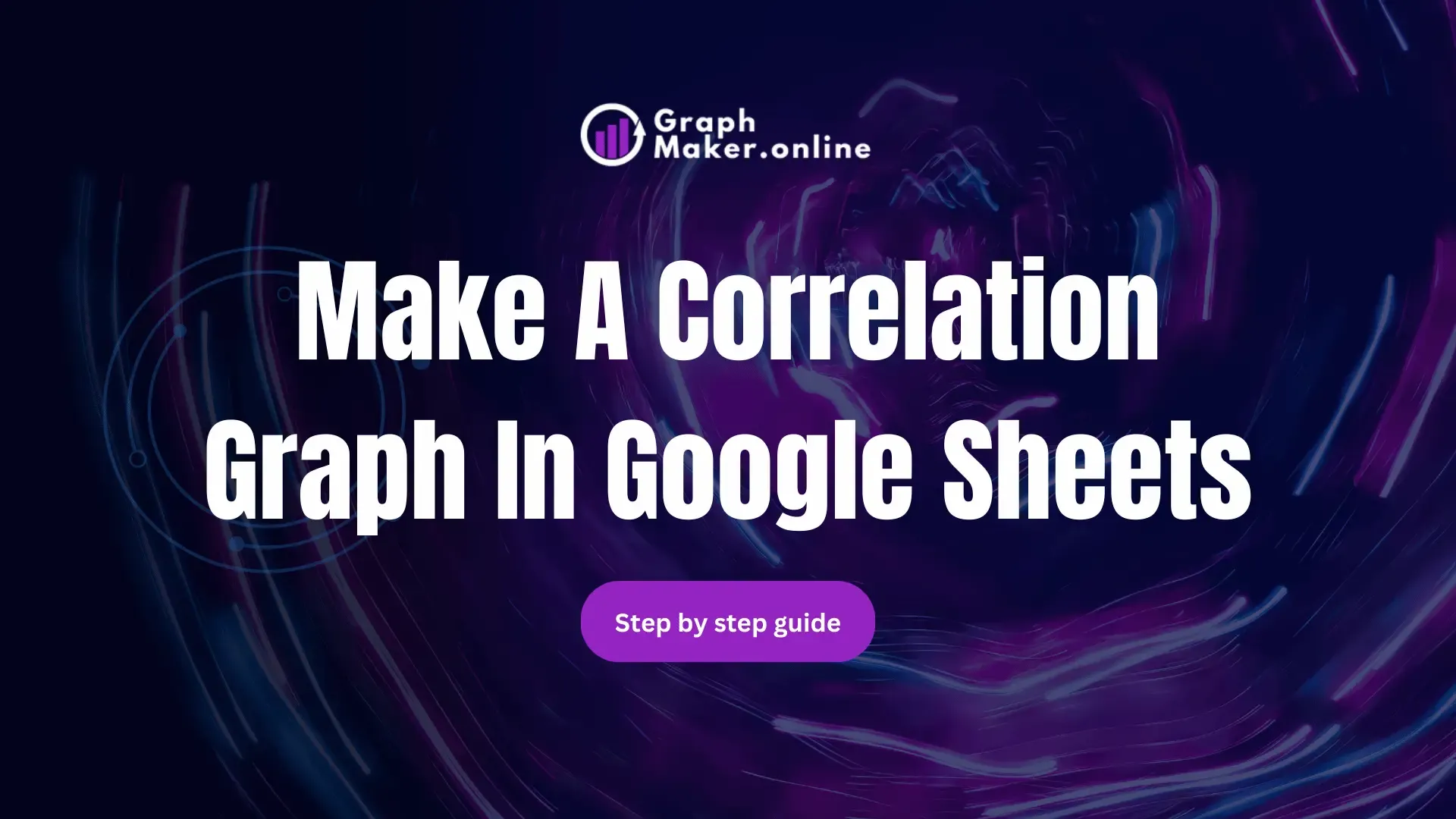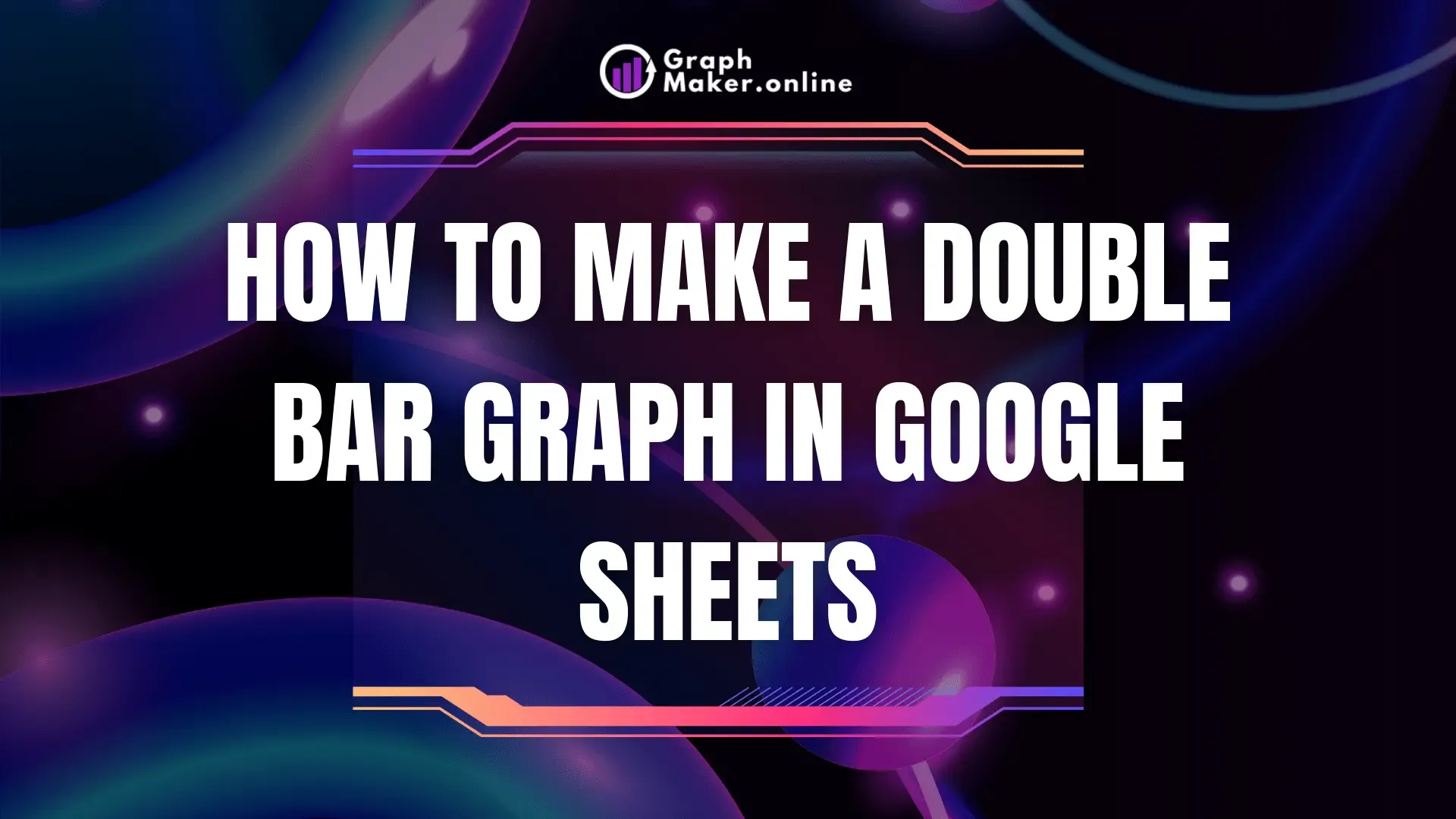How To Make A Cost Volume Profit Graph In Excel
Are you struggling to visualize your business’s profitability? A Cost-Volume-Profit (CVP) graph is a powerful tool for understanding the relationship between costs, volume, and profit.
This article will provide steps for creating a CVP graph in Excel, to help you make informed business decisions.
Make A Cost Volume Profit Graph In Excel
Time needed: 3 minutesHere’s a step-by-step guide on how to create a Cost Volume Profit (CVP) graph in Excel: Gather Your Data 1. Fixed Costs: Costs that remain constant regardless of production or sales volume (e.g., rent, salaries,...